Slideshare is a great tool to share your presentation slides; however, as of this writing, you can not upload Keynote slides. For those of us living in the land of Apples, we have to execute a few more steps to get our slides posted. Following are a guide that should help you get your slides, including the notes and embedded videos, in a condition that is as close to your intention as possible.
1. Upload Your Slides as a Power Point
Keynote allows you to export your files as a Power Point format. File -> Export -> PPT
Then upload your exported file to Slideshare. This step allows Slideshare to parse out the slide notes.
2. Upload Your Slides as a PDF
Re-export your presentation, but this time as a PDF. Here are the settings I used:
3. Update the Metadata
In the Info & Settings section, you can update the Title, Description, Tags, Category and a few other items.
4. Update your Profile
Since your profile information shows up along with your slides, ensure that information is up to date.
5. Embedding Video
In the Info & Settings section, you can also add YouTube links and choose where that video will appear within your presentation. Note that this may cause your slide numbering to be out of sync, so you may have to go through steps 1 and 2 again to re-sync.
I hope this guide helped you, if so, please drop any tips you may have in the comments below or share on your social channels.
Thanks and happy presenting!

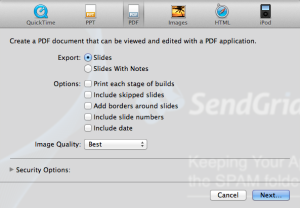
Speak Your Mind